Pre-Harvest Tips: How To Make Your Harvest Data Deliver
September 13, 2019
Harvest is underway in some regions, but for much of the Midwest, late planting and the potential threat of early frost may make harvest a race against Mother Nature. No matter where you are, you’ll want to be ready the moment your crops are - and that means ensuring you’re set up to collect the data that is key to analyzing crop performance and making decisions for the coming season. We’ve created a pre-harvest action plan of steps you can take right now to get ready to run.
Update Fields and FieldView™

Save Yourself from Troubleshooting in the Field
You’re running the combine and everything is going great. All of a sudden, you look over at your tablet and see an error message. Something like this can happen for a number of reasons, but a great catch-all is to make sure you’re running the latest version of the FieldView Cab app on your tablet and phone.
Double-Check Field Boundaries
You know your fields backwards and forwards. But when it comes to mapping fields in FieldView, you may have included things like treelines or ditches that can lead to inaccurate harvest results. You can correct this by going through your field boundaries on Climate.com and excluding areas without planted crops.
Get Your Data Ready for Go Time

Once harvest hits, you don’t want to miss a minute of the data that enables you to see the results of all your hard work.
Ensure All Your Data is Accessible During Harvest
Once harvest hits, you don’t want to miss a minute of the data that enables you to see the results of all your hard work. If you didn’t collect planting data with the FieldView™ Drive or a Precision Planting 20/20 SeedSense® monitor, you’ll want to upload planting data from last Spring ahead of harvest so you’re ready to visualize harvest data in real-time and quickly analyze crop performance. Also, make sure you have cloud sync enabled in your FieldView Cab app (go to Settings to check), and tap “Cloud Sync” from the home screen of the FieldView Cab app. This will keep all your maps updated throughout harvest.
Improve the Accuracy of Your Yield Analytics
It’s always helpful to double check or what we like to call “clean” your data. Think of this as spell check for data collection. When using data inbox to upload data manually, you can fix data before you add it to your FieldView account.
You can also fix data once it’s already in your account. Check your seed hybrid or variety names, treatments, applications and prescriptions. Each hybrid and variety name should be consistent. Keep it simple by labeling it as what’s on the seed bag. If you label it something like “Hybrid A,” or name one hybrid many different ways, you may have trouble later recalling exactly which hybrid you were referring to.
Get a Step Ahead of Equipment Set Up
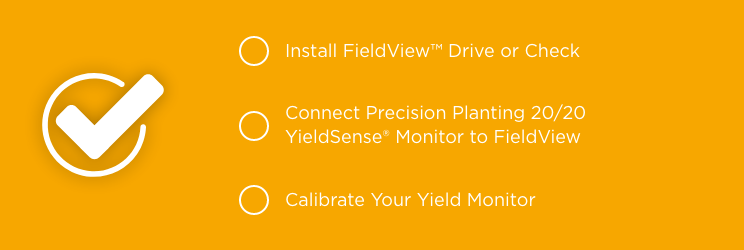
Collect Data Automatically
A fast, easy and accurate way to get your data into your account is with the FieldView Drive. See if your equipment is compatible by using our digital compatibility checker or compatibility guides. If you’re already using the Drive, now is also a great time to confirm that it can pair to your iPad while connected to your combine. Or, if you’re using a Precision Planting 20/20 YieldSense monitor, ensure that is properly connected to FieldView.
Calibrate Your Yield Monitor for Harvest
How long has it been since you calibrated your yield monitor? Even if you just calibrated it during growing season, it still needs to be recalibrated for harvest. Changing monitor components and crops and even fluctuations in grain moisture and density are all factors in yield monitor calibration. Recalibrating is key to improving the accuracy of your harvest data. Consult your monitor’s manual or contact the manufacturer for help.
Need FieldView Tech Support?
During this busy season, our Customer Support team is offering extended hours to get you connected and collecting data. There are lots of ways to talk to our team:
- Call us at 1-888-924-7475 - option 1 for product support
- Find us on Twitter at @fieldviewhelp
- Email us at Support@climate.com
- Tap the Help icon in the FieldView Cab app and main FieldView app
- Visit climate.com
- Talk to us via live chat
- Visit our Knowledge Center support web page: support.climate.com
- Check our events page for upcoming webinars on harvest help

Good luck this season - I hope your harvest is safe and productive. And remember, all of this preparation will help keep you rolling as smoothly as possible no matter what curveballs Mother Nature may throw out there.
About The Author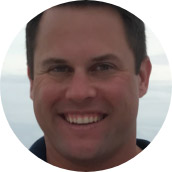
Brad is the global product marketing manager at Climate LLC. He works closely with many FieldView product teams as they develop new capabilities and features to improve the platform. Brad is a regular out in the field, working closely with farmer customers and dealers to understand what they want to see in their digital toolbox and taking that insight back to the teams who create and fine-tune product features.



